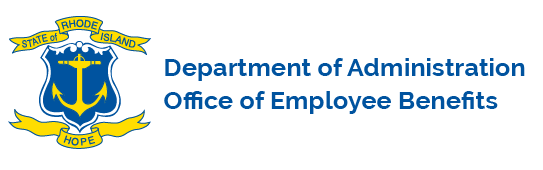Enrolling for Benefits

Complete your Checklist!
Step #1: Get acquainted with your coverage!
For a comprehensive overview of your benefit programs, along with helpful links, carrier materials and more, refer to the State’s Office of Employee Benefits website.
What to Know
You’ll be able to enroll in the following benefit programs within 31 days of your hire date:
- Medical (Anchor, Anchor Plus, Anchor Choice with HSA, or the medical waiver option)
- Dental (Anchor, Anchor Plus, and Anchor Platinum)
- Vision (Anchor and Anchor Plus)
- General and limited flexible spending accounts (FSA and LFSA)
- Dependent care spending account (DCSA)
- Life insurance
- Legal services
- Short-term disability
- Deferred compensation plan
- CollegeBound Saver
Step #2: Compare your options
Use all available resources to help you determine the plans that best fit the needs of you and your family. Refer to the Plan comparison chart for a general overview. For customized help, talk with or text ALEX, our decision tool, to help you weigh your plan options, based on your own personal situation. ALEX can help you understand how the plans work and compare premiums or co-shares and out-of-pocket costs for each option.
Step #3: Log in to Workterra to make your elections
What to Know
Your username is the first initial of your first name + your full last name (no hyphens, apostrophes, spaces, or titles) + the last four numbers of your Social Security number (e.g., jsmith1234).
The Company is Rhode Island (not case sensitive; space between “Rhode” and “Island” is required).
If you need help using Workterra, contact the Office of Employee Benefits, or refer to the Workterra User Guide.
Important! Designating a PCP
When you select your medical plan, you will notice that the “designate a PCP” section will require a response—even for those employees who are not required to elect one. With the exception of the groups below, just click “Auto Allocate” for a PCP and move to the next section. No PCP will be assigned to you.
You will need to elect a PCP if you are in one of the following groups:
- RIBCO (Correctional Officers; Nurses; Civilians)
- RITA and non-union State Police
- Non-Classified union and non-union education and college employees
Step #4: Don’t miss out on savings opportunities
The State offers several plans and programs that can save you (or help you earn) money. Most of these plans allow you to make your benefit payroll contributions with pretax dollars so that you pay less in taxes. We call these the tax-advantaged plans.
What to Know
- The State contributes to a tax-advantaged health savings account (HSA) for you if you elect the Anchor Choice medical plan. You can contribute to your HSA, too.
- You may elect a health care flexible spending account (FSA) to help with your out-of-pocket health care expenses, as long as you are not enrolled in the Anchor Choice medical plan. That plan comes with the Health Savings Account for medical expenses. If you enroll in the Anchor Choice medical plan, you can elect a limited purpose healthcare FSA to help cover dental and vision expenses.
- Enroll in the deferred compensation plan for a retirement savings account that is funded with pretax paycheck contributions.
- Elect a dependent care spending account (DCSA) to help with eligible dependent care expenses (like day care, preschool, after-school care, summer camp, etc.).
- And if you’re thinking about setting aside some money for your child’s college, consider the CollegeBound Saver plan.
Step #5: Pick Your Person!
Once you’re enrolled, make sure to elect beneficiaries for your benefits that provide a payment to an individual (or individuals) in the event of your death.
What to Know
- Beneficiaries are required for life insurance, the Anchor Choice Plan’s HSA, your Employees’ Retirement System of Rhode Island (ERSRI) defined benefit plan, the 401(a) defined contribution plan and the 457(b) deferred compensation plan.
- Even if you’ve already elected a beneficiary, it’s a good idea to double check your designation just to make sure nothing’s changed.
- You’ll need to elect a beneficiary for each plan separately; they are managed by different administrators.
Step #6: Double Check
Mistakes happen! Review your elections on the Workterra confirmation statement page. Be sure to check to see that everything listed is accurate and that you’ve elected coverage for your dependents, if applicable. Once your enrollment window closes, you will not be permitted to make a change to your coverage until the State’s Open Enrollment period in the fall of 2025 unless you experience a qualifying status change.
What to Know
- Made a mistake or changed your mind? Don’t worry—you can go back and change your elections anytime until your 31-day enrollment window closes.
- No changes will be permitted after that time unless you experience a qualifying status change.
Your Benefits Counselor
How much should you stash? How much should you set aside? Which plan would your wallet love most? ALEX® may have answers.

Still Can’t Decide?
Follow State employee Bob as he walks through his Anchor plan options in the “Understanding Your Anchor Medical Plans” video.